Integrating AI Test Generators in IntelliJ IDEA
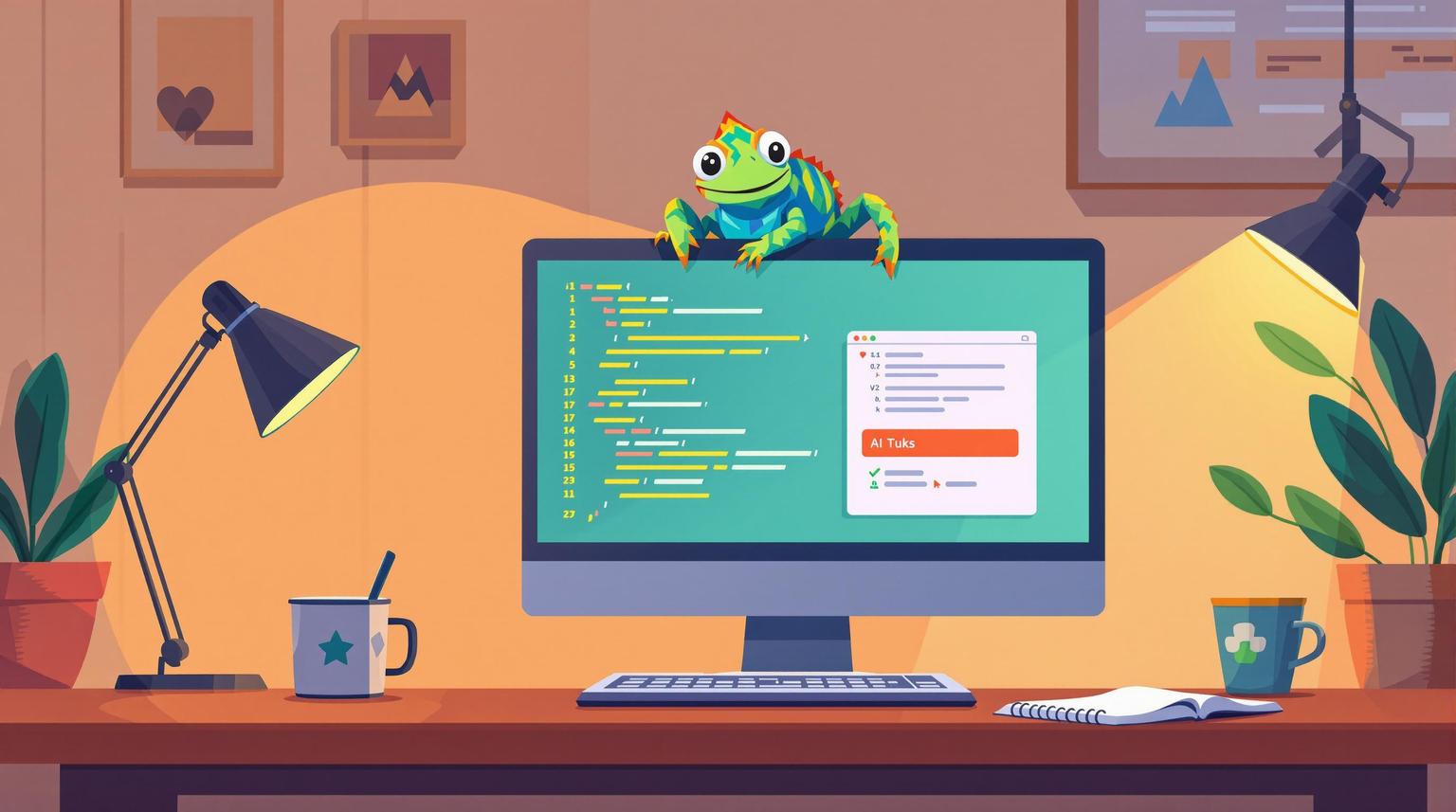
Integrating AI Test Generators in IntelliJ IDEA
AI test generators in IntelliJ IDEA can save you up to 95% of the time spent writing unit tests. These tools analyze your code with machine learning to create meaningful, edge-case-covering tests automatically. Starting with version 2025.1, IntelliJ IDEA includes free AI capabilities like test generation, code completion, and debugging.
Key Benefits:
- Speed: Automates repetitive test creation tasks.
- Thorough Coverage: Spots edge cases and gaps in code.
- Consistency: Ensures reliable test execution across environments.
- Integration: Works seamlessly with IntelliJ IDEA and popular testing frameworks.
Getting Started:
- Install the AI Assistant plugin via the JetBrains Marketplace or toolbar.
- Right-click on a method or class and select "AI Actions > Generate Unit Tests."
- Review and refine tests in the AI Diff tab before saving.
By combining AI-generated tests with manual reviews, you can improve productivity, reduce bugs, and maintain high-quality code. Ready to streamline your testing process? Let’s dive in.
Diffblue Cover AI-powered unit testing in IntelliJ (quick demo)
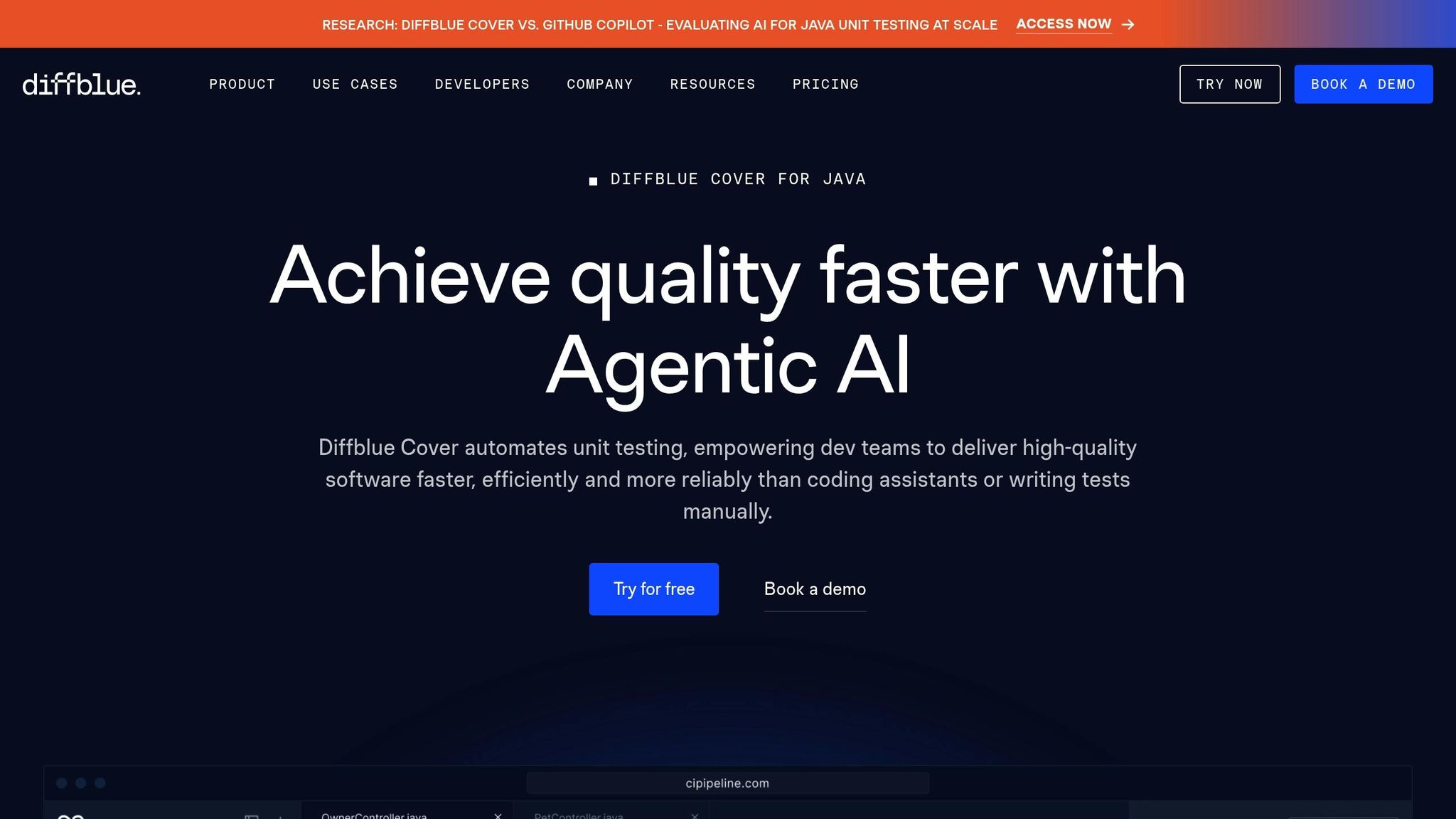
Setting Up AI Test Generators in IntelliJ IDEA
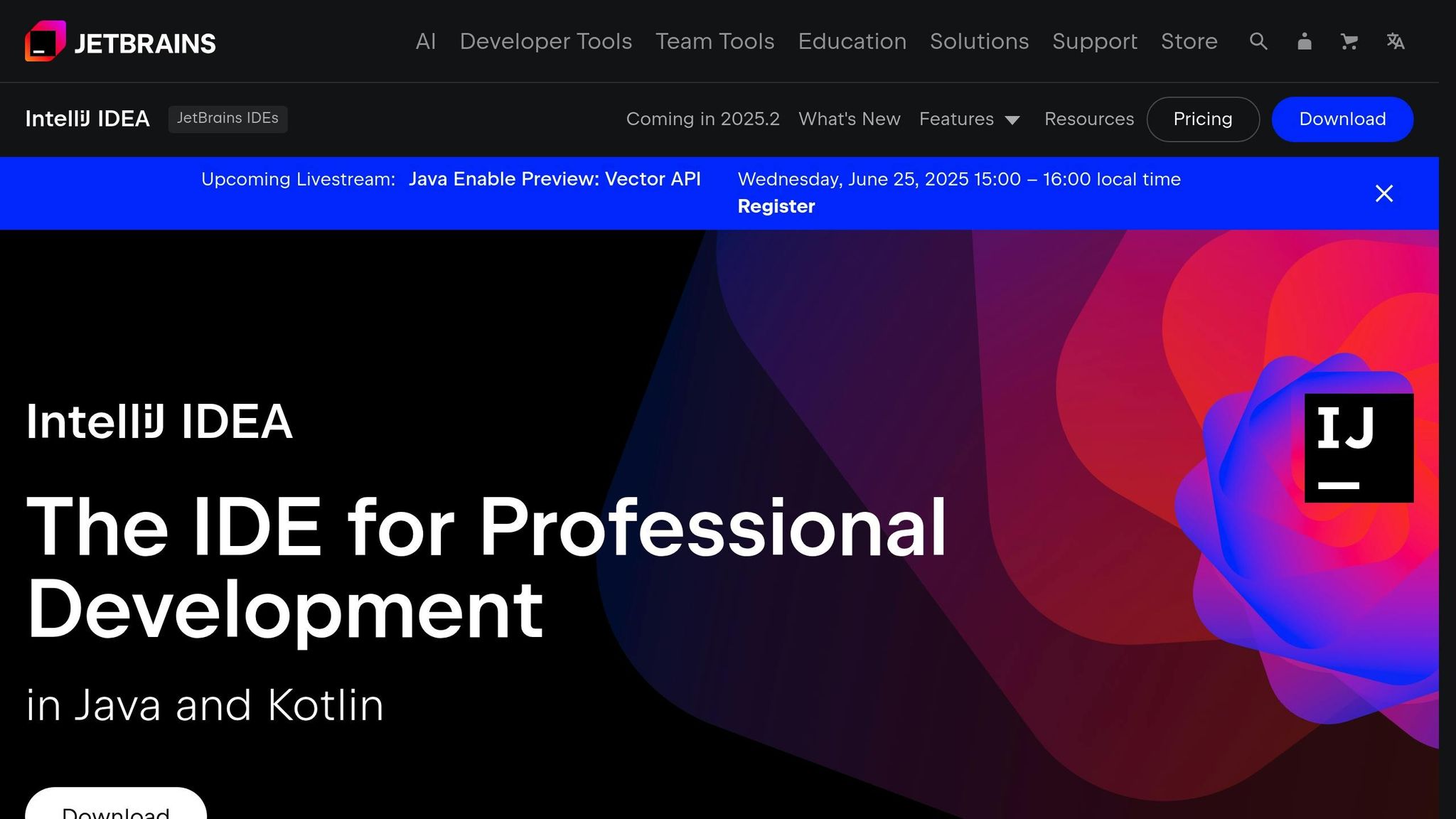
To get started with AI test generators in IntelliJ IDEA, you'll need to make sure your system meets certain requirements and install the AI Assistant plugin. This plugin isn't included with the IDE by default, so a manual setup is necessary.
System Requirements and Plugins
Before diving in, ensure your system meets the following specifications:
| Requirement | Minimum | Recommended |
|---|---|---|
| RAM | 2 GB of free RAM | 8 GB of total system RAM |
| CPU | Any modern CPU | Multi-core CPU |
| Disk space | 3.5 GB | SSD drive with at least 5 GB free |
| Monitor resolution | 1024×768 | 1920×1080 |
| Operating system | Windows 10 1809 64-bit or later, macOS 12.0 or later, or two latest versions of Ubuntu LTS or Fedora | Latest versions of Windows 64-bit, macOS, or Ubuntu LTS or Fedora |
IntelliJ IDEA takes advantage of multithreading, so having a multi-core CPU will enhance performance. For Java development, you'll also need to install a standalone JDK. The AI Assistant plugin, which adds AI-driven features like test generation, is compatible with all JetBrains IDEs.
To activate the plugin, you must have a JetBrains AI Service license and agree to the JetBrains AI Terms of Service and Acceptable Use Policy during installation. According to testing, using AI tools can boost coding speed by up to 50%.
Installing and Configuring AI Tools
Since the AI Assistant plugin isn't pre-enabled, you'll need to install it manually. Here are three ways to do this:
- JetBrains AI Widget: Click the JetBrains AI widget in the toolbar and select "Let's go". This method automates the setup process.
- AI Chat Tool Window: Open the "AI Chat" tool on the right toolbar and select "Install Plugin".
- Marketplace Method: Navigate to Settings > Plugins > Marketplace, search for "AI Assistant", and click "Install".
Once the plugin is installed, it will automatically verify your license and activate if you're eligible. JetBrains provides several AI plans, including AI Free, AI Pro, and AI Ultimate. AI features are included with any active JetBrains IDE license, even for educational and non-commercial users. AI Pro is also bundled with the All Products Pack and dotUltimate subscriptions.
JetBrains emphasizes:
"AI Assistant will not be active and will not have access to your code unless you install the plugin, acquire a JetBrains AI Service license and give your explicit consent to JetBrains AI Terms of Service and JetBrains AI Acceptable Use Policy while installing the plugin."
After installation, you can adjust settings through the JetBrains AI widget, tailoring the plugin to your needs.
Accessing AI Features in IntelliJ IDEA
Once the plugin is installed and configured, using AI-powered test generation is simple. Right-click within a class or method, or press Alt+Enter, and select "AI Actions" followed by "Generate Unit Tests".
In addition to test generation, the plugin offers several other features:
- AI-powered code completion for lines, functions, and blocks of code in real time.
- Context-aware quick-fixes for pre-compilation errors directly in the editor.
- Tools for generating code, documentation, commit messages, and even terminal commands.
- Options to convert files into other programming languages.
- Customizable prompts to fine-tune AI actions.
The user-friendly interface makes it easy to experiment with and refine AI-generated tests, setting the stage for more advanced customizations in your development workflow. With the setup complete, you're ready to leverage these tools to streamline your work in IntelliJ IDEA.
How to Generate Unit Tests with AI in IntelliJ IDEA
Once you've installed the AI Assistant, generating unit tests becomes quick and straightforward. It works across multiple programming languages.
Generating Tests for Classes and Methods
The AI Assistant evaluates your code and its context to suggest relevant tests. To generate tests, select the desired class or method, then either right-click and choose "AI Actions > Generate Unit Tests" or press Alt+Enter to open the quick actions menu and select the same option.
You can generate tests for various code components, such as public methods in Ruby files, PHP functions, or C# methods. Before saving, review the generated tests in the AI Diff tab to ensure they meet your needs.
If you're working directly in a test file and use the "Generate Unit Tests" action, the AI Assistant will ask for additional details about the scenarios you'd like to cover.
Once the tests are created, make any necessary adjustments to ensure they align with your specific requirements.
Customizing and Refining AI-Generated Tests
AI-generated tests often need some tweaking to fit your project's needs perfectly. The AI Diff tab provides three tools to help you refine the generated tests:
- Specify Button: Use this to add specific requirements, like covering edge cases or using particular assertions.
- Regenerate Button: If the initial tests aren't quite right, click this to generate a new set.
- Customize Prompt: This allows you to give detailed instructions for generating more tailored tests.
To help the AI produce better results, write clear comments explaining the purpose of the test cases and use descriptive method names. You can also directly edit the generated tests in the AI Diff tab before finalizing them.
Organizing and Saving Generated Tests
When you're satisfied with the tests, click "Accept all" to save them. The AI Assistant automatically organizes the tests within your project's structure.
- If your project already has a test module, the new tests will be placed there.
- If no test module exists, the AI Assistant will create one for you.
- For projects with existing test files, the Assistant will add the new tests to the appropriate file, ensuring consistency and avoiding duplicate files.
For PyCharm users, the AI Assistant generates tests that work with the default test runner configured in your project settings (Settings | Tools | Python Integrated Tools | Testing | Default test runner). This ensures the tests integrate seamlessly with your current testing workflow.
This automatic organization helps you save time, keeping your project structure clean and focused. You can concentrate on refining the test logic rather than worrying about file placement or naming conventions.
sbb-itb-b77241c
Best Practices for Using AI Test Generators
AI test generators can speed up workflows and provide a solid starting point for unit tests. However, they work best when paired with human oversight. Treat them as drafts that need refinement to ensure they meet your specific needs.
Reviewing and Editing Generated Tests
AI-generated tests often cover the basics, but they aren’t perfect. Always review them to make sure they align with your intended functionality. For example, while these tools can generate tests with proper @Test annotations and code that compiles, that doesn’t guarantee they’re validating the right behavior.
Focus on four key areas during your review:
- Logic validation: Does the test accurately reflect the intended functionality?
- Assertion quality: Are the assertions meaningful and checking the expected outcomes?
- Requirement coverage: Does the test address all relevant requirements?
- Edge case handling: Are unusual or extreme scenarios accounted for?
AI tools sometimes create tests that simply confirm the current implementation works as coded - without checking if it meets actual business needs. To catch these gaps, use static analysis tools like SonarQube. For example, SonarQube offers 47 specific rules for Java tests, helping identify issues such as missing assertions or weak naming conventions. By integrating tools like these into your IDE or CI pipeline, you can catch potential problems early.
Once you’ve refined your AI-generated tests, don’t rely on them alone. Balance them with manual tests to cover complex logic and ensure thorough validation.
Combining AI-Generated and Manual Tests
The best testing strategies combine AI’s speed with human expertise. Use AI for repetitive tasks like boilerplate code, basic mocking setups, and generating test variations. Reserve manual testing for areas that require deeper understanding, such as complex business logic or critical user workflows.
Here’s an example: A SaaS provider used AI-driven testing within their microservices architecture and achieved 90% test coverage in hours. By supplementing these tests with manual ones for critical functions, they reduced bugs by 30% and sped up release cycles by 40%.
Start small - focus on low-risk areas like utility functions, data models, or simple API endpoints. As you gain confidence in the tool, gradually expand to more complex scenarios. Providing clear requirements and using descriptive method names can also help improve the AI-generated output.
For high-impact features or intricate logic, prioritize manual testing. Meanwhile, let AI handle repetitive tasks like CRUD operations. This risk-based approach ensures your resources are focused where they’re needed most.
Once you’ve built a balanced test suite, integrate it into your CI/CD pipeline for continuous feedback.
Integrating Tests into CI/CD Pipelines
AI-generated tests shine when they’re part of a robust CI/CD pipeline. Automating these tests allows for immediate feedback on code changes, helping you catch issues early. Start by automating simpler tests - like unit tests and basic regression checks - and expand to more complex scenarios as you build trust in the AI’s reliability.
For instance, an e-commerce platform boosted test coverage from 65% to 92%, cut production incidents by 50%, and sped up development by 30% using automated AI test generation.
Your CI/CD pipeline also provides valuable data. Use insights from test results - such as failure patterns or coverage gaps - to refine your AI models and improve test effectiveness. By integrating AI tools with systems like Jenkins, GitLab, or CircleCI, you can create a seamless framework for ongoing test execution and optimization. This setup allows the AI to analyze pipeline data, identify redundant tests, and streamline your test suite for faster execution.
Consider this example: A fintech company incorporated AI into their code review process, cutting review times from 24 hours to minutes. They saw a 60% drop in security vulnerabilities reaching production, a 40% faster time-to-production, and 35% fewer post-deployment bugs.
Over time, monitor and adjust your test strategies. Use AI insights to prioritize critical tests for quick feedback while running full test suites during nightly builds or before major releases. Regular reviews and continuous monitoring will ensure your AI-driven testing evolves alongside your application.
Troubleshooting and Advanced Configuration
Even with everything set up correctly, AI test generators in IntelliJ IDEA might still require some troubleshooting and tweaking. Knowing how to handle common issues and make advanced adjustments can help you get the most out of these tools while avoiding common problems.
Common Challenges and Their Solutions
If the "Generate Unit Tests" option doesn't show up, the first step is to check whether the AI Assistant plugin is installed, activated, and properly configured. If you're unsure, revisit the setup instructions outlined earlier in this guide.
For Kotlin and Android projects, misconfigured project settings can sometimes hide the option. In these cases, using Early Access Program (EAP) builds of IntelliJ IDEA might unlock newer features and fix bugs that could be causing the issue.
Another frequent problem is plugin conflicts. AI test generation tools can sometimes clash with other IntelliJ IDEA plugins, leading to crashes or unexpected behavior. To troubleshoot, try disabling non-essential plugins. This not only helps isolate the issue but can also free up system resources.
It's also worth noting that AI-generated tests, while functional, can sometimes include errors or vulnerabilities. For example, in March 2024, Industrial Logic compared JetBrains AI Assistant and GitHub Copilot Chat during their "Basic Microtesting" exercise. JetBrains AI Assistant scored 63/100, whereas GitHub Copilot Chat scored 90/100. If tests fail or behave unpredictably, IntelliJ IDEA's debugger can help you identify the root cause.
Security is another concern. AI models might unintentionally introduce weak points, such as poor authentication mechanisms or exposure to known exploits. To mitigate this, always conduct thorough code reviews and implement strong security practices.
Advanced Configuration Options
For those looking to fine-tune performance, IntelliJ IDEA provides a range of advanced configuration settings. However, proceed cautiously - incorrect adjustments can make the IDE unusable.
One of the easiest ways to boost performance is by increasing memory allocation. By default, IntelliJ IDEA allocates up to 2,048 MB of memory. Many users report smoother performance by increasing this limit to 4 GB or even 8 GB (e.g., using -Xmx4G in your configuration). You can also tweak platform properties like idea.max.content.load.filesize and idea.max.intellisense.filesize in the idea.properties file. These settings control the size of files processed by the IDE, helping it handle larger projects more efficiently.
Optimizing indexing can also make a big difference. Shared indexes introduced in IntelliJ IDEA 2020.2 reduced indexing times by up to 75%. Excluding folders with generated files, logs, or documentation and unloading unused modules can further streamline indexing and search functions.
During active development, switching the highlighting level to "Syntax" can cut down on resource usage by disabling code inspections. Adding explicit type annotations for public methods can also help the IDE cache type information more effectively. For teams working on resource-intensive projects, hosting an IntelliJ IDEA instance on a high-performance server and using tools like Code With Me or Projector can offload demanding tasks, keeping your local machine responsive.
Improving Workflows with Bugster
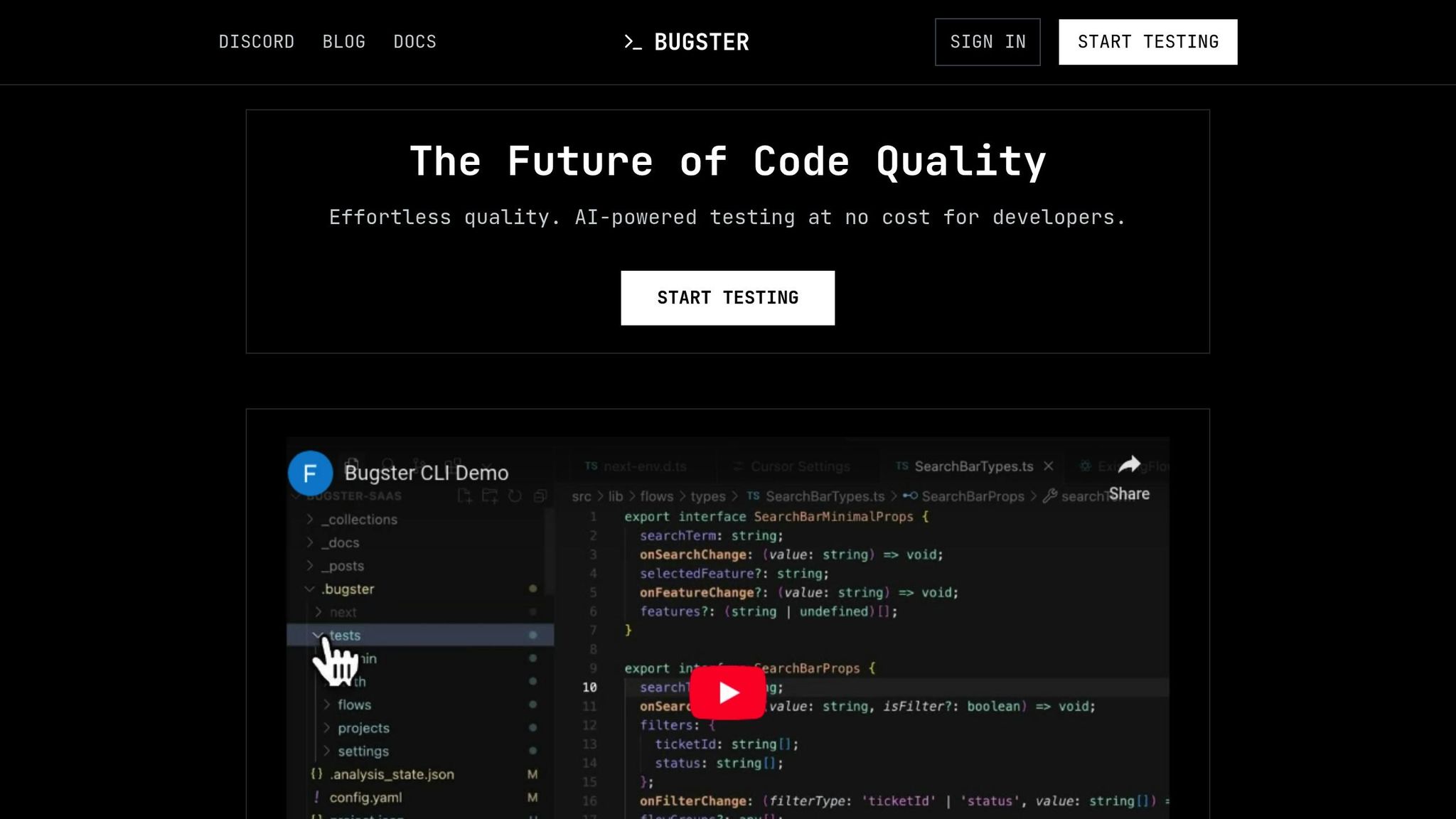
If you're looking for a tool that goes beyond standard AI test generators, Bugster is worth considering. Unlike traditional tools that focus on basic unit tests, Bugster captures real user interactions and transforms them into detailed test scenarios.
One standout feature is Bugster’s adaptive tests, which automatically update as UI elements change. This reduces the time and effort needed to maintain your test suite. It also integrates seamlessly with GitHub CI/CD pipelines, providing full support for end-to-end workflows rather than just isolated tests.
Bugster's debugging tools are another major perk. They offer extra context when tests fail, helping you quickly identify whether the issue lies in the test logic, application code, or environment. For teams worried about technical debt from quick AI fixes, Bugster’s automatic test maintenance ensures your test suite stays effective over time.
Bugster offers a freemium plan with up to 60 test execution minutes per month, making it an accessible option for teams eager to explore advanced AI-driven testing solutions.
Conclusion
By following the setup, generation techniques, and best practices discussed earlier, integrating AI-powered test generators can shift your development workflow from a tedious, manual process to an efficient, automated system. This not only saves time but also boosts productivity and improves code quality.
Key Takeaways
AI test generators offer immediate benefits that make a noticeable impact. One of the most striking advantages is the time saved - these tools can reduce the time spent writing unit tests by an average of 95%. That means development teams can dedicate more energy to tackling complex, creative challenges within their projects.
Another standout feature is how AI excels at spotting edge cases that human testers might miss, ensuring a broader and more thorough test coverage. This improvement in coverage directly correlates with better software performance, with organizations adopting AI-generated tests reporting a 20% increase in software quality.
Consistency is another area where AI shines. By generating reliable, standardized tests, these tools help maintain quality across projects. Plus, AI can automatically update test scripts when your codebase changes, significantly cutting down on maintenance time. From a business perspective, the results are clear: companies using AI-powered testing tools have seen a 35% reduction in total testing time and potential cost savings of up to 40%.
These advantages lay the groundwork for incorporating AI testing as a seamless part of your development cycle.
Next Steps
To get started with AI-powered testing, focus on areas in your workflow where automation can have the most impact. Begin by automating test case generation for your most critical features, then gradually expand to cover other parts of your codebase.
Train your team to refine AI-generated tests using prompt engineering. With the setup and best practices already outlined, your team can strategically scale AI test generation. Small pilot projects are a great way to build confidence and experience before rolling out these tools to larger codebases.
As a logical next step, integrate AI testing with your CI/CD pipeline, ensuring tests are triggered automatically with every code commit. This approach streamlines the process and keeps your testing aligned with development.
For teams aiming to go beyond basic unit tests, Bugster offers a robust solution. Its adaptive testing and CI/CD integration make it ideal for teams ready to take their AI testing to the next level. Bugster also provides debugging tools to quickly identify and resolve issues when tests fail. With a freemium plan that includes up to 60 test execution minutes per month, it’s a practical way to explore advanced AI-driven testing without a major upfront commitment.
While AI can handle repetitive, time-consuming tasks with ease, human oversight remains essential. Combining AI-generated tests with manual review ensures accuracy and customization. Regularly reviewing AI-generated test cases and creating feedback loops will help your tools improve over time.
The future of software testing lies in this hybrid approach, where AI handles the heavy lifting, and human expertise shapes strategy and solves complex challenges. By starting your AI testing journey now, you’ll equip your team to stay ahead in a rapidly evolving, AI-driven world.
FAQs
How do I set up and use the AI Assistant plugin to generate unit tests in IntelliJ IDEA?
To get the AI Assistant plugin up and running in IntelliJ IDEA, start by opening Settings, then navigate to Plugins. From there, search for "AI Assistant" in the Marketplace, click Install, and follow any prompts. After installation, make sure to enable the plugin and restart IntelliJ IDEA if necessary.
When you're ready to generate unit tests, simply right-click on a method or class, find AI Actions in the context menu, and select Generate Unit Tests. This feature lets you create AI-powered tests directly in your IDE, making your workflow smoother and more efficient.
How can I customize AI-generated tests in IntelliJ IDEA to match my project's unique requirements?
AI-generated tests can be fine-tuned to match the unique needs of your project by aligning them with your business goals and technical guidelines. Start by setting up test parameters and templates in IntelliJ IDEA to reflect your team's coding practices and project objectives. Adjusting inputs, outputs, and test conditions ensures that the generated tests tackle the most critical scenarios.
For even greater precision, you can feed project-specific requirements into the AI tool. This allows it to produce tests that directly target essential functionalities. By combining automated test generation with manual tweaks, you can create a testing suite that is thorough and aligned with your goals, helping you deliver reliable, high-quality software.
What challenges might arise when integrating AI test generators into a CI/CD pipeline, and how can you overcome them?
Integrating AI test generators into a CI/CD pipeline isn’t always straightforward. You might encounter hurdles like a complicated initial setup, performance slowdowns, or security vulnerabilities. These challenges often arise when trying to align new tools with existing workflows or managing the ever-changing nature of development environments.
To tackle these issues, aim to simplify pipeline stages, automate repetitive processes, and maintain consistent environments. Incorporating robust error logging and monitoring systems can make it easier to detect and resolve problems quickly. Another helpful strategy is setting up on-demand test environments, which can add flexibility and help prevent bottlenecks during the testing phase. By adopting these practices, you can make the integration process smoother and achieve more dependable results.